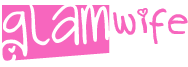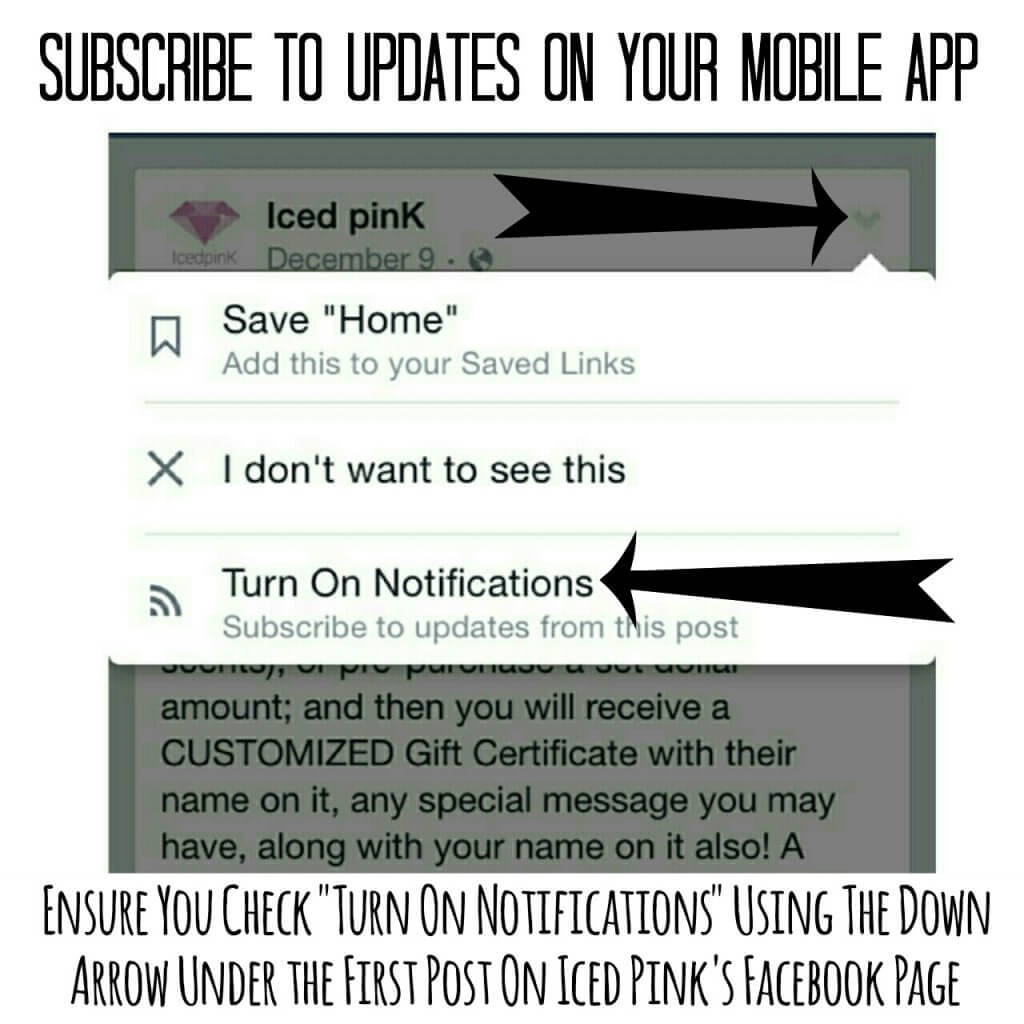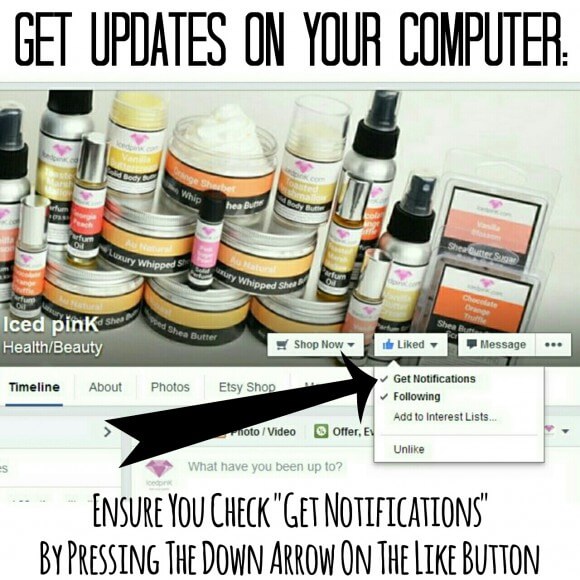
When I get onto Facebook, however sporadic it may be, I look forward to seeing the updates of my friends, as well as those of the business pages I have “liked”. But with all of the new Facebook changes, have you noticed you are seeing less and less of the status updates to the business pages you’ve “liked”? I have been becoming more and more aware of this lately, and it has been a source of frustration.
I know there are all kinds of factors that go into which Facebook pages will or won’t show up in my news feed but, as simple as it may seem, I just want to see any and all updates to the pages I have have selected to “like”. Why else would I “like” a page if I wasn’t actually interested in seeing updates etc, right? Add to this, the fact that most business pages are now being forced to pay for each post if they want their entire audience to see it; making it even more unlikely it will end up in my news feed. And I will say, I don’t always have time to comment on each post that I would like too, and this also may play a part in how much (or how little) I see of my favorite pages.
So I set out to find a way around these changes, so I could keep up with all of my favorite pages. And I found one! *Cue applause* ![]() hehe
hehe
And I’m excited to share it with all of you! I know some of you may already know about this, but it was new to me! And I hope this will be of some help to you guys! ![]()
How To Keep Up With The Facebook Pages You Like:
First of all, (on your computer) go to the Facebook page that you want to get updates from. If you press the down arrow on the “Like” button, you’ll bring down a menu with 4 options. One of those options is to “Get Notifications” – ensure “Get Notifications” is checked off. See this picture below:
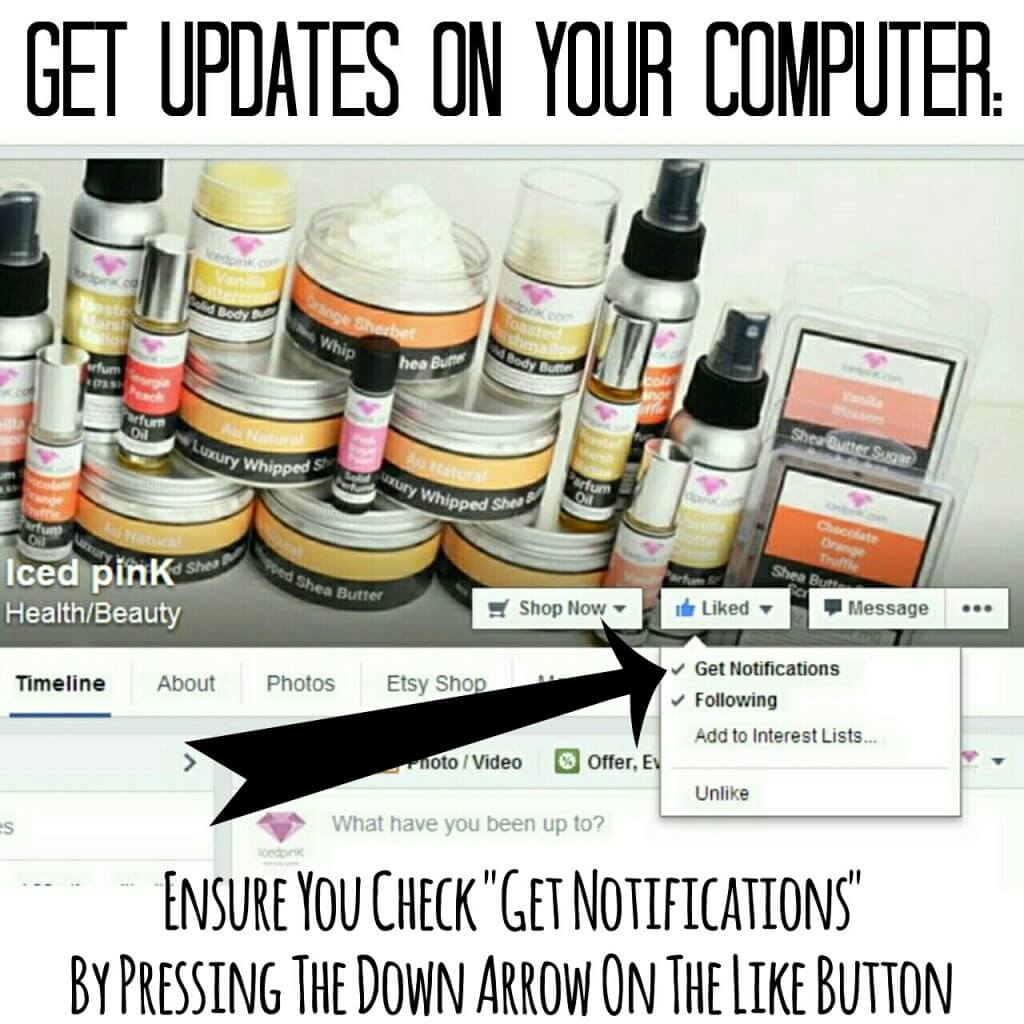
It’s that easy! Super simple, yet without this one little check, you won’t (or very infrequently) receive updates from the page.
And to ensure you receive updates from Iced pinK, head on over to Iced pinK’s Facebook Page and check off the “Get Notifications” option so you won’t miss out on anything~!!
Now if you are not near a computer, you can still do this on your mobile app. It is a slightly different process, but I’ll show you how…
Getting Updates On Your Mobile App:
Open up your Facebook App on your mobile device, then head on over to the Facebook Page of the Business you want updates from. Go down to the first post, and in the top right corner there is a down arrow; click the down arrow. It will bring down a menu, click the “TURN ON NOTIFICATIONS”.
And that’s it, you’re good to go~!!!
Now make sure you turn on notifications for all the pages you want to keep up with~!! Especially Iced pinK~!!  hehe
hehe
The bonus to doing this on each of the pages you want to follow is, it doesn’t matter when you go onto Facebook, you’ll never miss an update! You can just click over to your “Notifications” tab and catch up with all of the pages you are interested in~!!! You never have to worry about missing posts, or being on Facebook very often, because your notifications are all saved and waiting for you~!!! ![]()
How awesome is that?
Forget Facebook algorithms and other obscure ways that Facebook decides what we see and/or don’t see; this is OUR way of customizing what shows up in our own Facebook feeds and keeps us up to date with what we care about~!!! (Remember you don’t need to do this both on your computer and your mobile – if you subscribe to updates on one platform, you will get updates on both. I have just shared a way to subscribe to updates based on what’s the most convenient for you.) I ended up subscribing to all of my favorite pages via my computer; but now as I like new pages, I always click “Turn On Notifications” from my mobile app because I am on that more than on my computer. ![]()
Have you already done this with all of your favorite Facebook Pages? Or is this something you’ll start doing? Share your favorite tip when it comes to Facebook customization~!!
Comments